Frequently
Asked
Questions
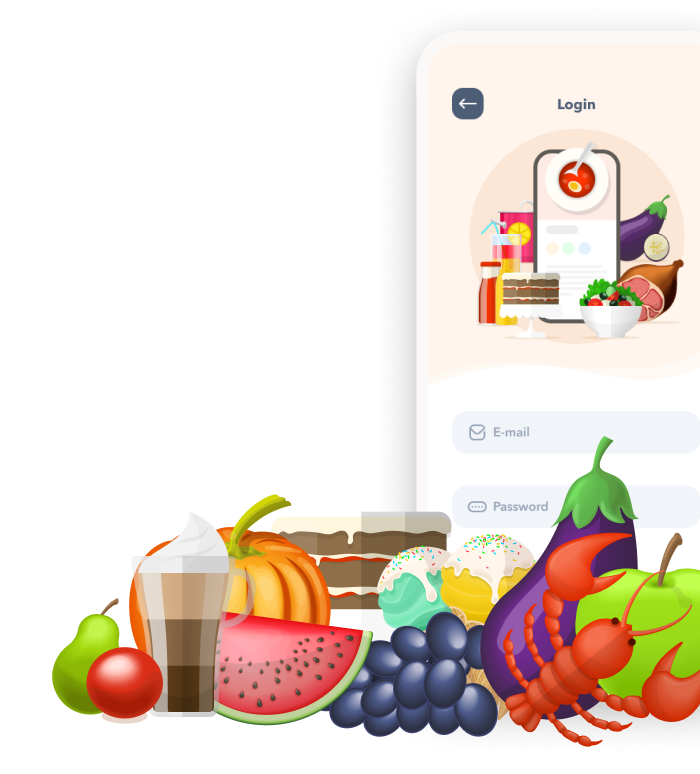
General Questions
Can I access my recipes without being connected to the internet?
Yes. All your saved recipes are cashed in your device’s local storage.
How many recipes can I store in Spiciko?
In the Free Version of Spiciko you can save up to 20 recipes on your device. In the Premium version you can save as many recipes as your device memory allows. The number of recipes you can store in your account at the cloud server and sync across your devices is set to 5000 recipes.
How much does the Premium version cost?
Spiciko is free for up to 20 recipes. Once you reach that limit and you would like to add more recipes to your collection you can upgrade to the Premium version.
In the Premium version you can save unlimited recipes, import unlimited recipes from the web and create a Spiciko account to back up and sync your recipes across your iOS devices.
To upgade to the Premium version you can choose a monthly or yearly subscription. The cost is mostly for the cloud server, so that you will be able to back up all you recipes and recipe photos and sync them between multiple devices.
Prices may vary by location, so to check the current prices go to Settings -> Upgrade.
Saving and Organizing Recipes
How do I save a recipe?
You can save a recipe by manually typing all the recipe information, by taking a photo of a recipe in a magazine or a handwritten cookbook, or by searching and importing a recipe from the web.
Just go to the New Recipe tab and choose one of the options.
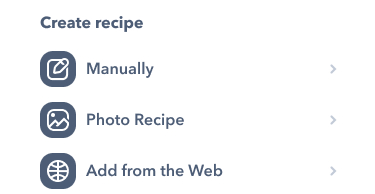
How do I delete a recipe?
Navigate to the recipe you would like to delete. Press the Actions button in the top bar to open the Actions Menu. On the Actions Menu press the Delete button.
How do I categorize a recipe?
Navigate to the recipe and tap the Actions button in the top bar to open the Actions Menu. On the Actions Menu press the Edit button to open the Edit Form.
On the Edit Form slide to the right for the second part of the form. At the top of the second slide is the Categories slider from which you can select the categories you would like to add to the recipe by tapping once on each category. After you’ve chosen the categories tap the Save button at the top right to save your changes.
How many photos can I save with a recipe?
In the Free Version of Spiciko you can save 3 photos per recipe. In the Premium Version you can save up to 8 photos per recipe.
The only reason we have to limit the number of photos is storage space. Since we are offering back up and sync for all your recipes and photos, we are limited in the amount of storage we can offer without charging extra for it, other than the Premium subscription fee.
Can I search my recipes?
Yes. You can search your recipes by title or ingredient. Photo recipes are searchable by title only.
Backup and Sync
How do I back up my recipes?
In order to back up your recipes to our cloud server and have them available on all your devices you need to be a Premium user and have a Spiciko account.
After you upgrade to the Premium version, to create an account go to Settings -> Sign Up.
Once you create an account and perform Sync Recipes all your recipes and photos will be uploaded to our cloud server and backed up there. So, when you switch to a new device you can just log in to your account, perform Sync Recipes and all your recipes that you have backed up on our server will be downloaded to the new device.
How do I sync my recipes between multiple devices?
In order to synchronize your recipes, categories and shoping list between multiple devices you need to be a Premium user and have a Spiciko account.
You can purchase your upgrade from any of the devices and create an account there. After you upgrade to the Premium version, to create an account go to Settings -> Sign Up.
Once you create an account perform Sync Recipes to upload all the recipes from that device to our cloud server. On all your other devices just log into the same account and perform Sync Recipes to download all the recipes from our cloud server to those devices.
Auto sync is not available at the moment, so after adding, deleting or making changes to your recipes make sure to perform Sync Recipes to upload your changes to the server.
Categories and Shopping List
How do I rename or delete a category?
On the Categories tab tap the Actions button in the top bar to open the Actions Menu. On the Actions Menu press the Organize Categories button.
On the Organize Categories Form the names of the categories are input fields, so just tap on the name of the category you want to rename and the keyboard will open. When you finish editing tap the Save button at the top right to save your changes.
To delete a category slide the category row and press the Delete button.
How do I add items to the shopping list?
To add recipe ingredients to the shopping list, open the recipe and press the Shopping Cart icon at the top right of the Ingredients section.
An ingredients dialog will open displaying that recipe's ingredient list where you can check/uncheck the ingredients before they are added to the shopping list.
Once you have the correct ingredients selected, press the Done button to add those ingredients to the shopping list.
Account Questions
Do I have to sign up?
No. You can use Spiciko without creating an account. You will need to create an account only if you wish to back up your recipes in the cloud and share them across your devices.
How do I cancel my subscription?
The subscription cancellation is controlled by Apple iTunes and Google Play.
For more information, please follow the link associated with the type of subscription you have.
App Store Subscriptions (Apple iOS): https://support.apple.com/en-us/HT202039
If you did not find your answer, please email us at support@spiciko.com or send us a message here.
We love hearing from you and we will do our best to answer your questions within 24 hours.