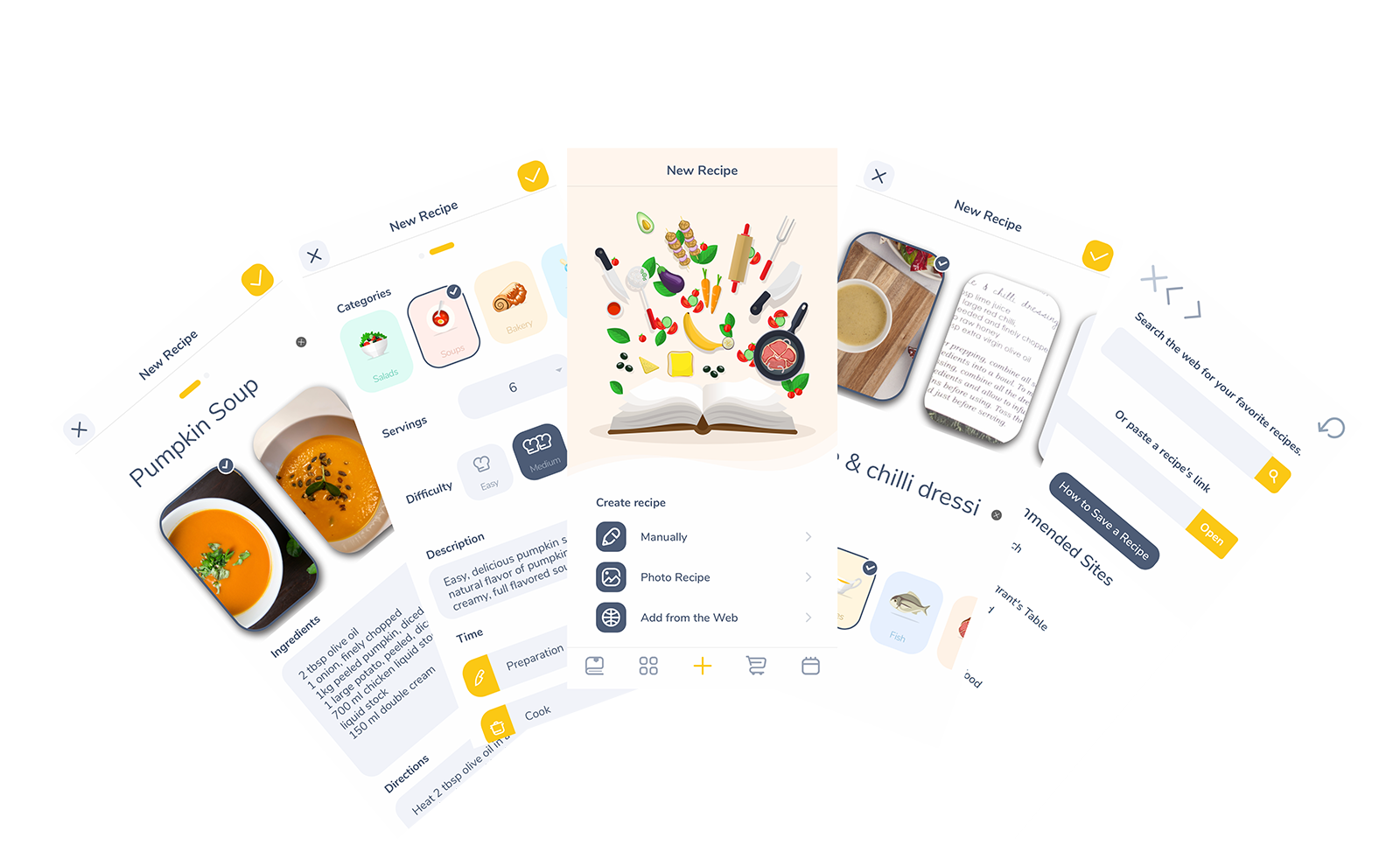Spiciko offers you 3 easy ways to save recipes to your recipe collection. You can type a recipe manually, take photos of recipes written in magazines or cookbooks or import recipes from many popular websites. Let's explore them in more detail.
To add a new recipe go to the New Recipe screen by pressing the + icon on the tab bar menu. From there you can choose the option you prefer to start creating a recipe.
Create a recipe manually
The first option is to type a recipe manually with as little or as much information as you like.
To type a recipe manually press the Manually button to open the New Recipe form. You can fill in the most important parts of a recipe first, like the title, a photo (which is not mandatory but will contribute a lot to the fancy modern look of your recipe collection), ingredients and directions. To fill the ingredients and direction just type each in a new line and the app will separate them automatically and save the ingredients as a checkbox list and the directions as numbered steps automatically.
After you are done with the recipe basics you can swipe to the left to go to the second slide of the form and fill in optional details like categories, number of servings, difficulty to make, description, prep time, cook time, total time and your personal notes.
You can find a more in depth explanation of the Recipe Form here.
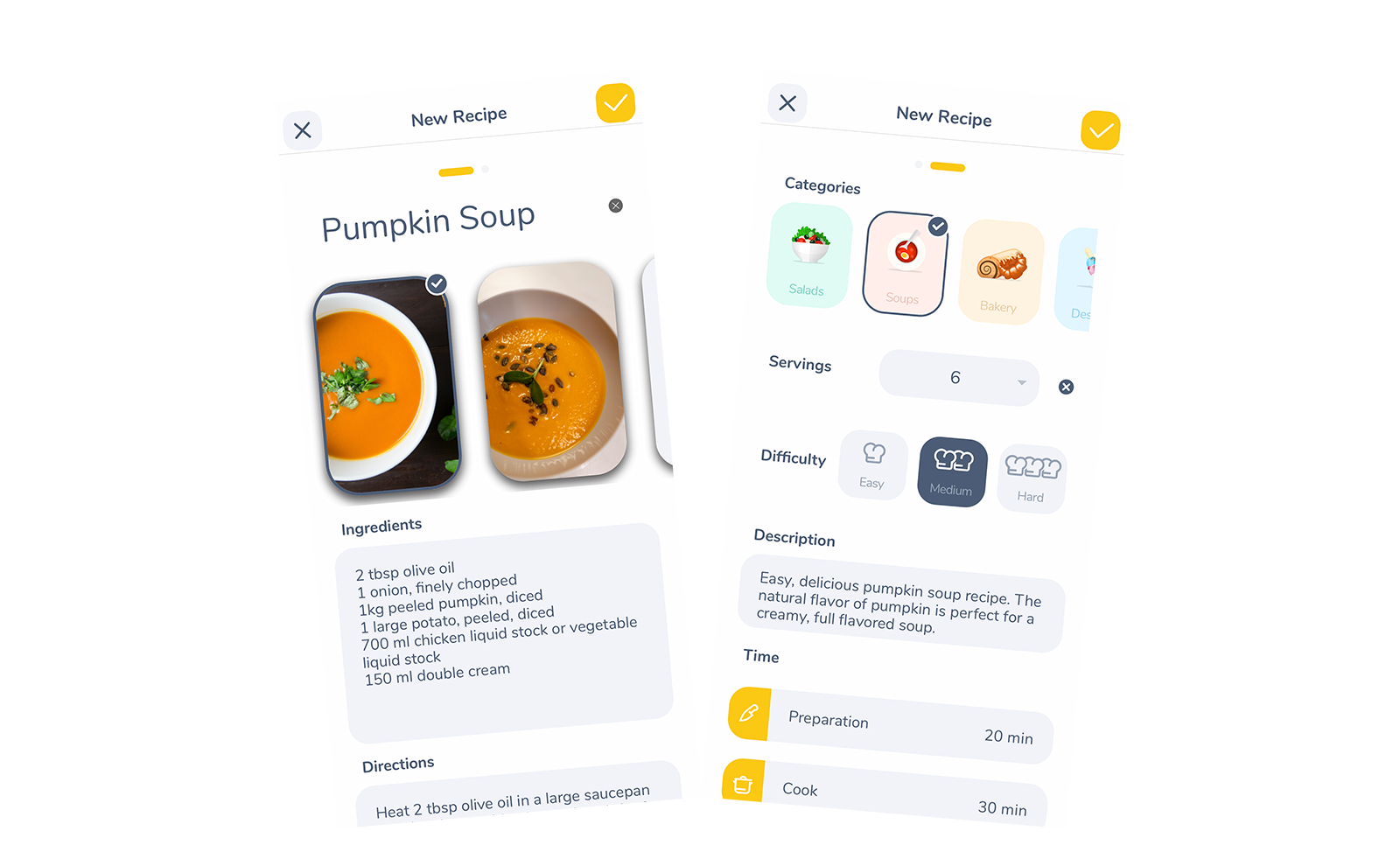
Create a photo recipe
The photo recipe option offers a convenient way to quickly save a recipe you find in a magazine or a cookbook by simply snapping photos of it.
To quickly snap a photo of a recipe press the Photo Recipe button on the New Recipe Screen. The camera will immediately open and you can press the camera button to take a photo immediately. If you took a photo previously you can press the Photo Library button at the bottom left corner to open your photo library and select the photo you want to add.
After adding or selecting a photo you will be taken to the Photo Recipe Form where you can choose to add another photo, type the recipe title and optionally select categories for the recipe.
When you want to cook a recipe saved as a photo recipe simply open the photos in full screen inside the app and you’ll be able to see your full recipe.
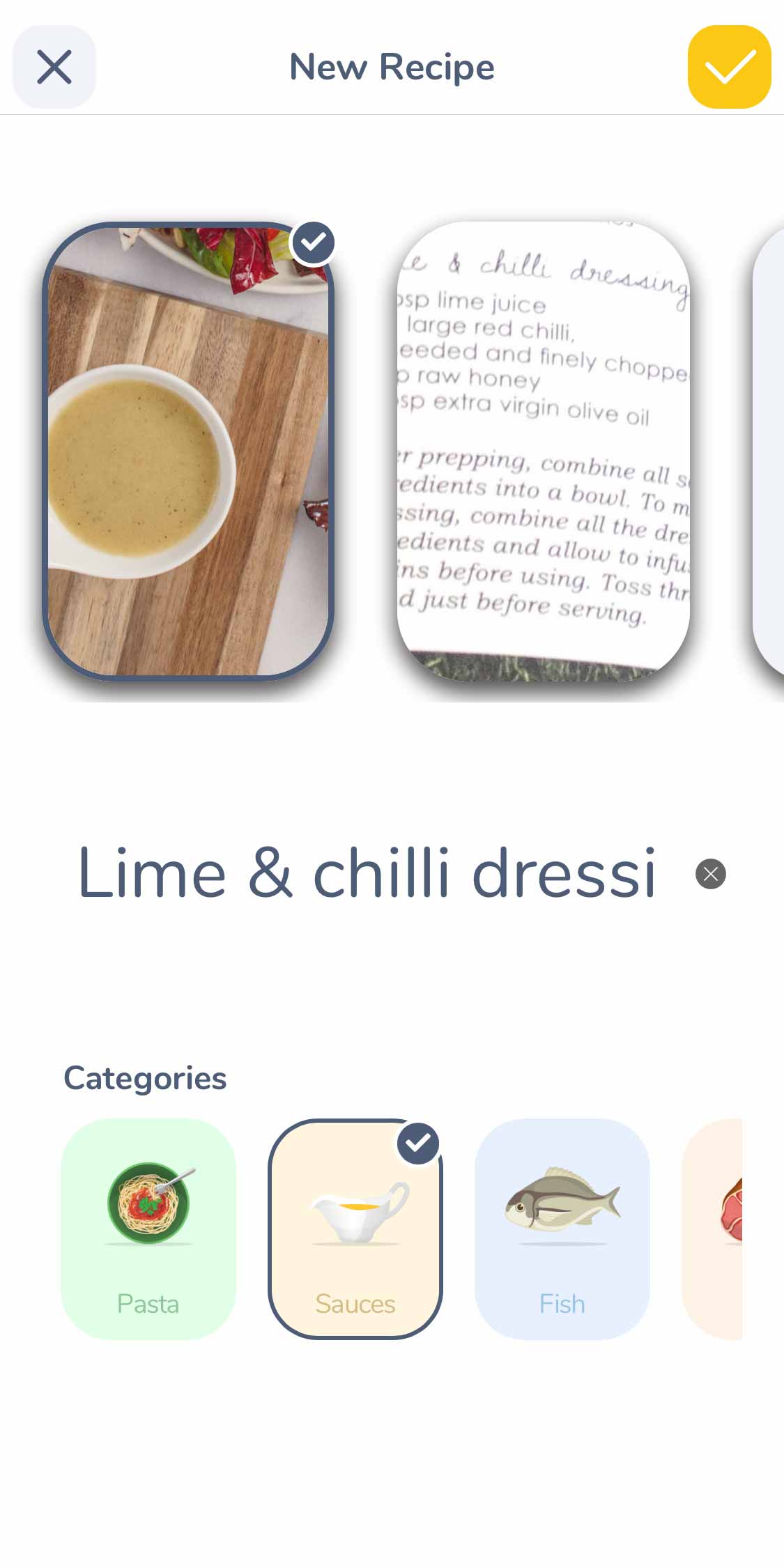
Import a recipe from the Web
As most recipes these days are found online the Add from the Web option gives you the ability to save a recipe from the web to your collection with just one tap.
When you press the Add from the Web button a browser will open inside the app where you will have the option to search the web for a recipe or paste a link to a recipe you found somewhere else (on your Facebook or Twitter feed for example).
When you find a recipe you would like to save, simply press the Import button at the top right corner of the browser toolbar and the recipe will be automatically imported. Before saving the imported recipe you will have the option to select the categories to which you want to save the recipe.
After you save a recipe the Recipe Details screen will open which will show it nicely formatted and ready to be prepared in an interactive form. You can press the Back button on the top left corner to go back to the New Recipe page and add more recipes.
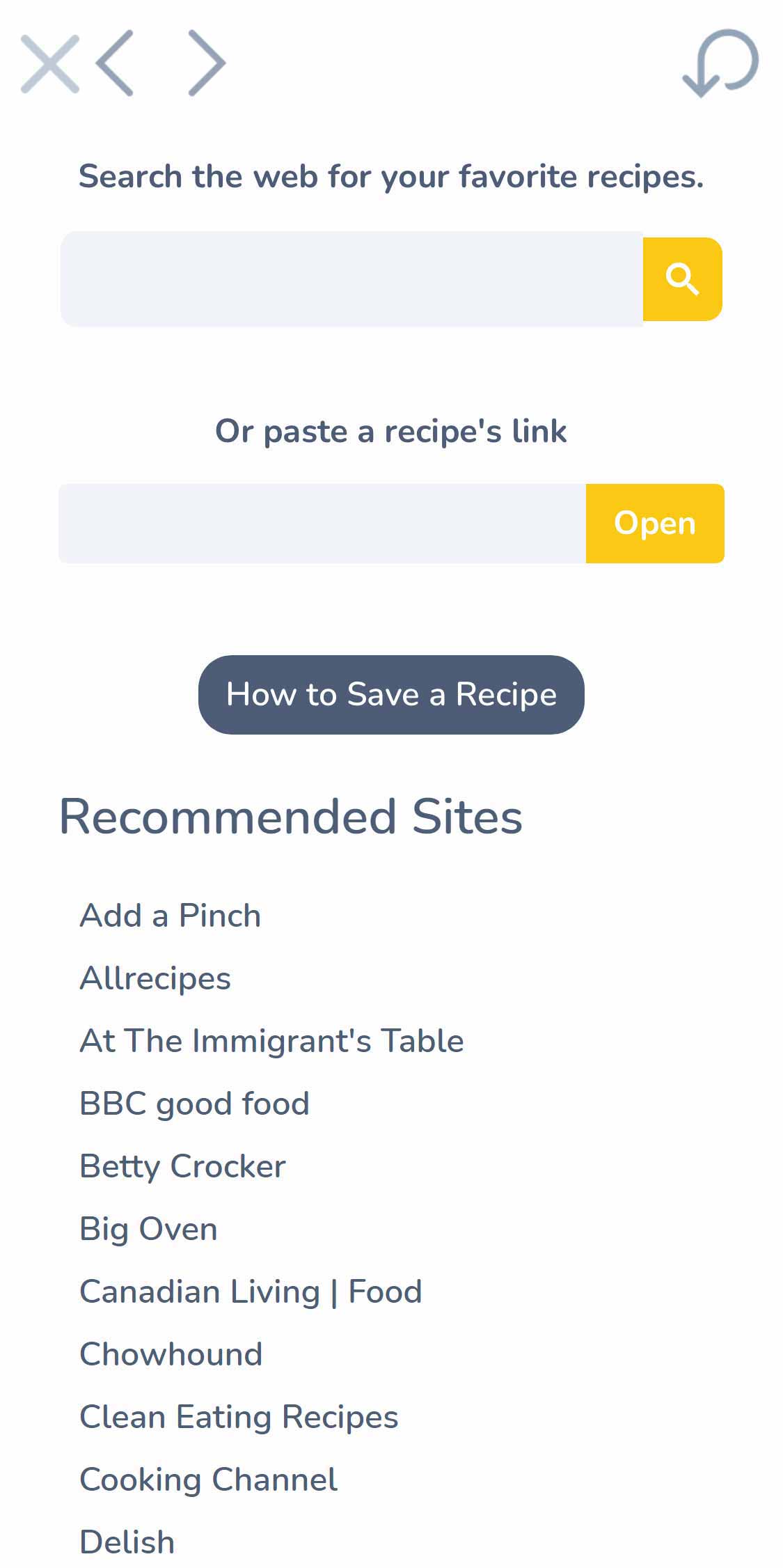
With all the available options, saving recipes in your Spiciko Recipe Keeper app is a breeze. You can have a big, beautiful recipe collection in no time.